 |
Setting up the VPN
In this exercise I setup a vpn connection in Routing and Remote Access on the Windows 2003 Server. I had to enable Routing and Remote Access first. Then I enabled it to act as a router. After that I added a pool of addresses to hand out to remote clients. Also I enabled the protocols available for use.
|
Click on Image
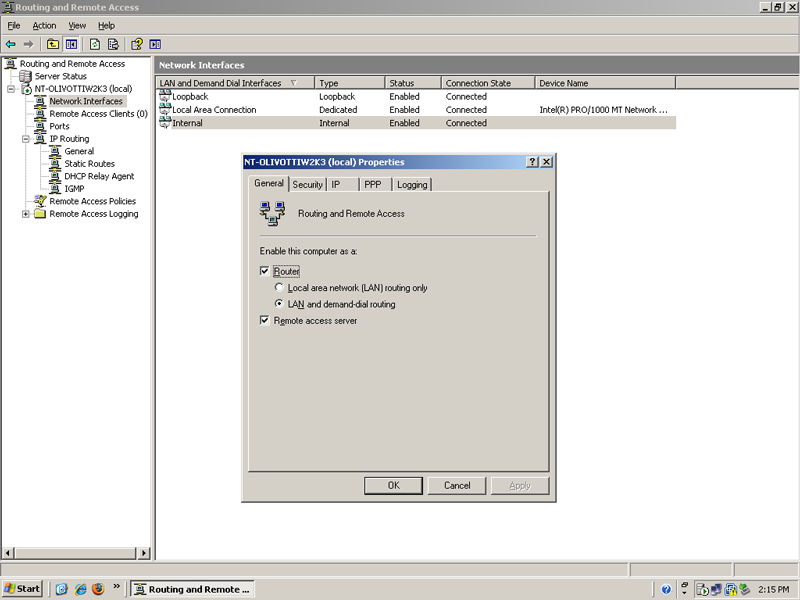
Click on Image
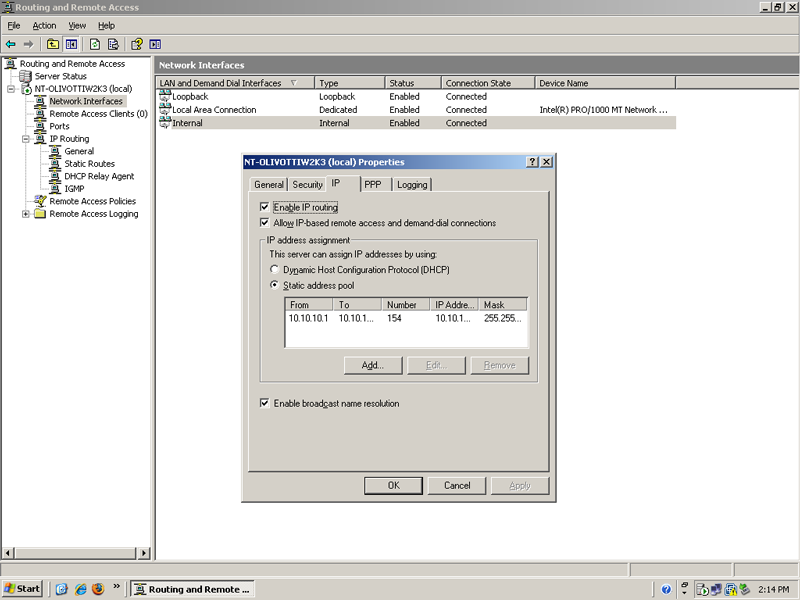
Click on Image
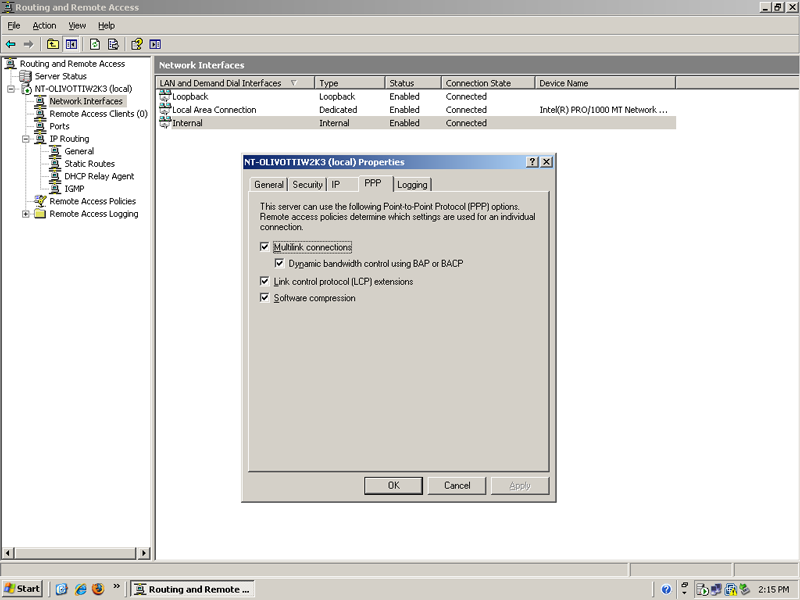
|
 |
Click on Image
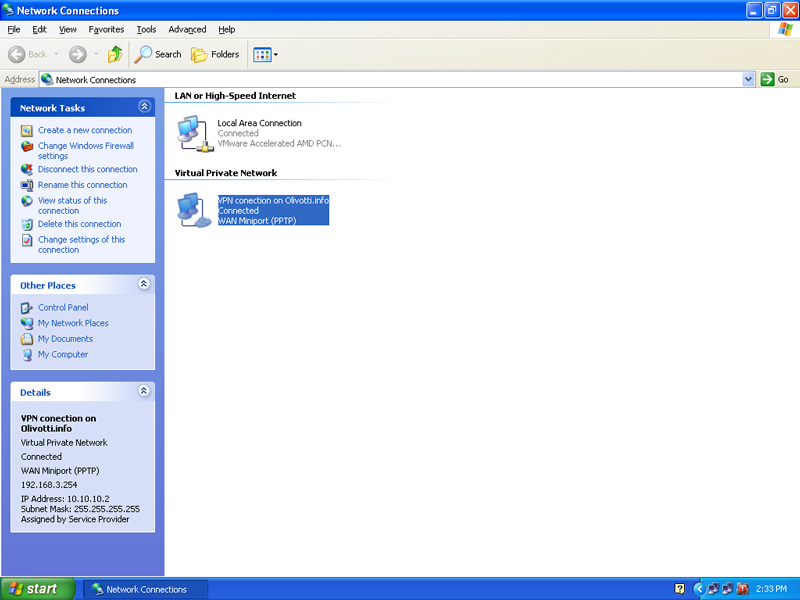
Click on Image
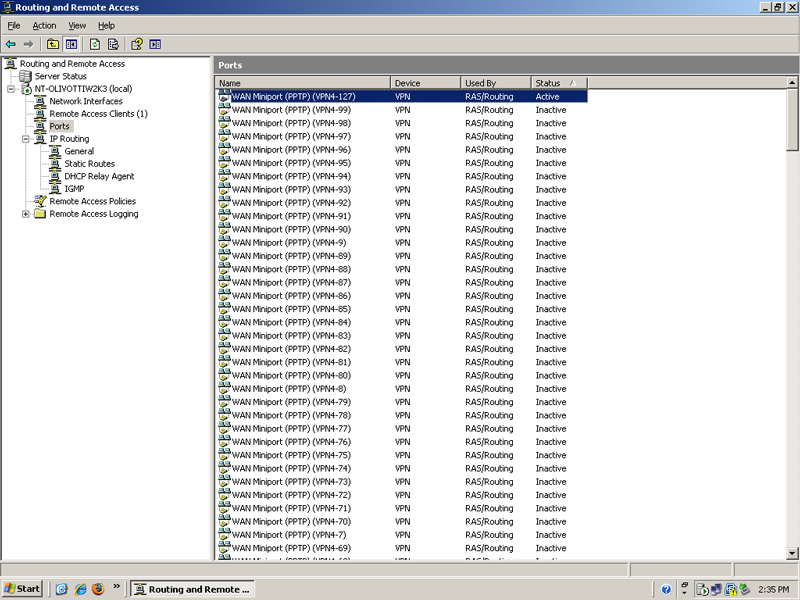
|
Setting up the Client
In this exercise I set up the client to connect to the VPN. I gave a user the right to log on through dial in or vpn access. Also, I had to create a new network connection to connect to my workplace through a vpn. After I connected through the vpn connection I verified I was connected through Routing and Remote Access.
|
|