 |
Install a Printer in Linux
The first thing I did in this exercise was to see if cups was installed. Once I was able to verify it was I proceeded to install my network printer. It was a pretty straight forward process.
Once installed I set the settings to what my pictures on the right show. I then went into my samba config and added the last 3 lines shown in the global configuration area. (See Pictures) You will also notice my settings for my Printing and Print$ sections. I did not modify my CUPS config at all.
After I had all that set up I needed to get the drivers for Windows. I manually installed the printer on Windows XP and then browsed to C:\Windows\System32\Spool\drivers\ and copied them to my Print$ share on Linux.
|
Click on Image
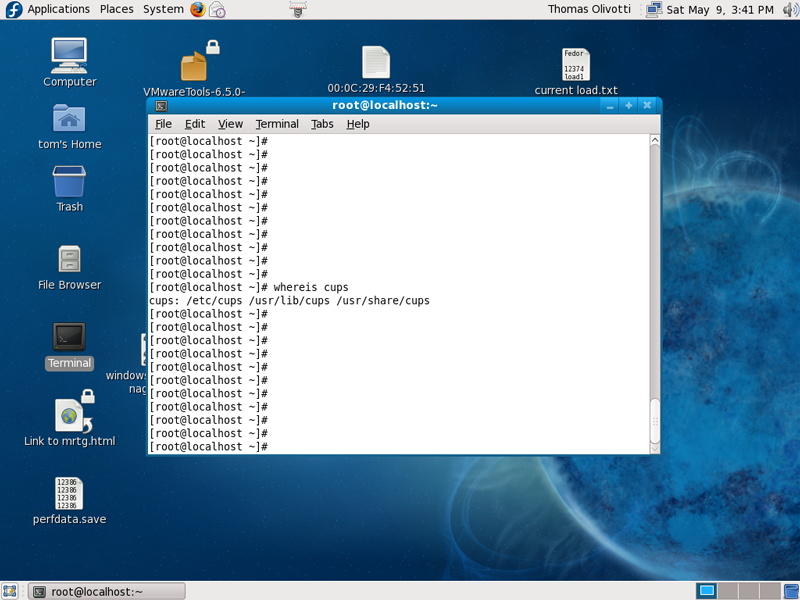
Click on Image
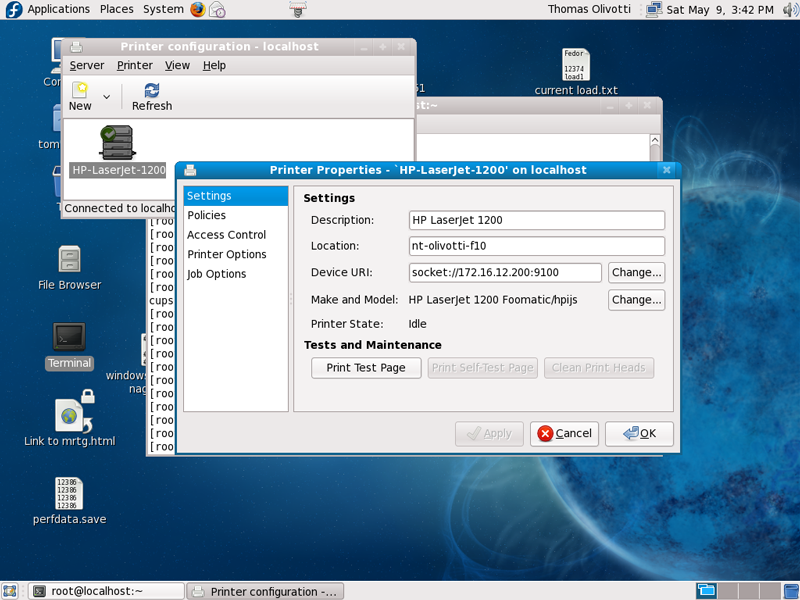
Click on Image
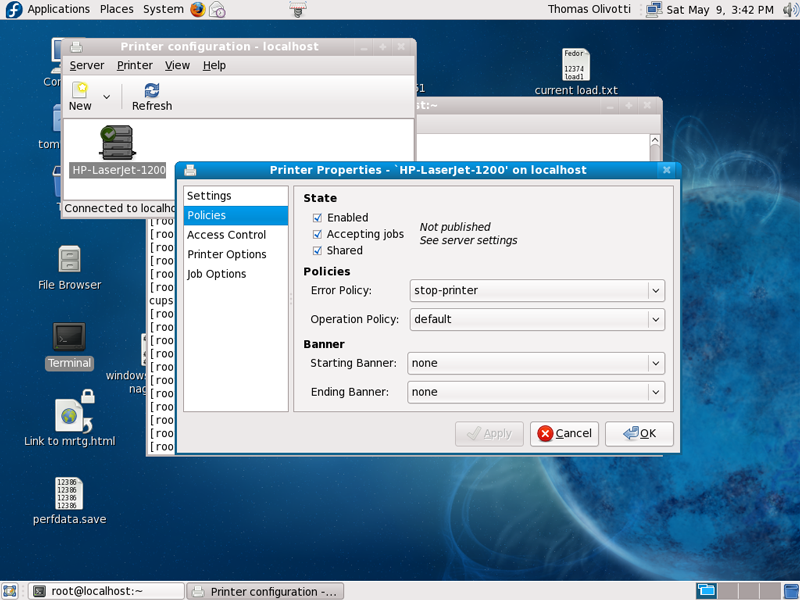
Click on Image
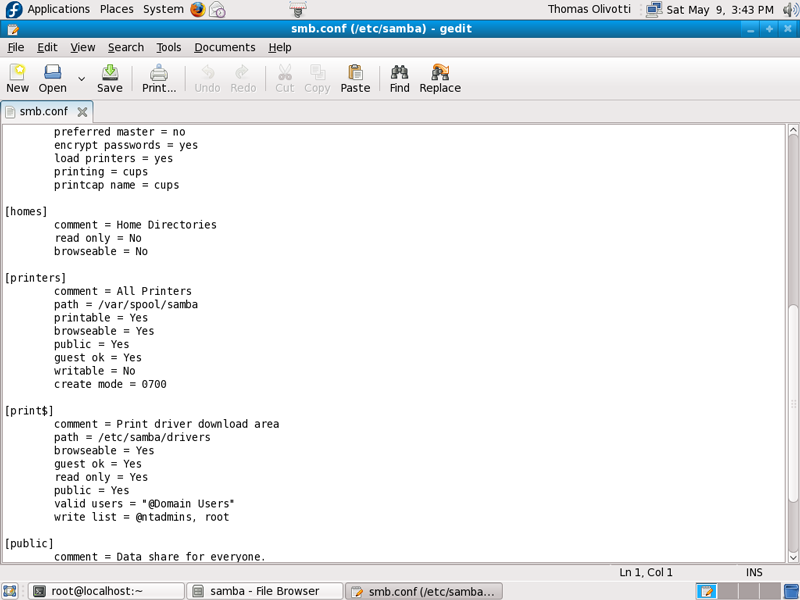
Click on Image
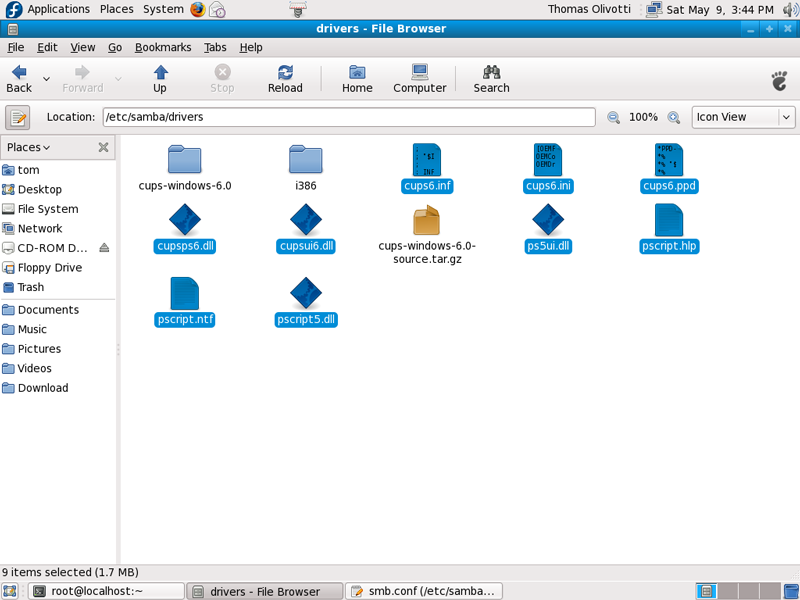
|
 |
Click on Image
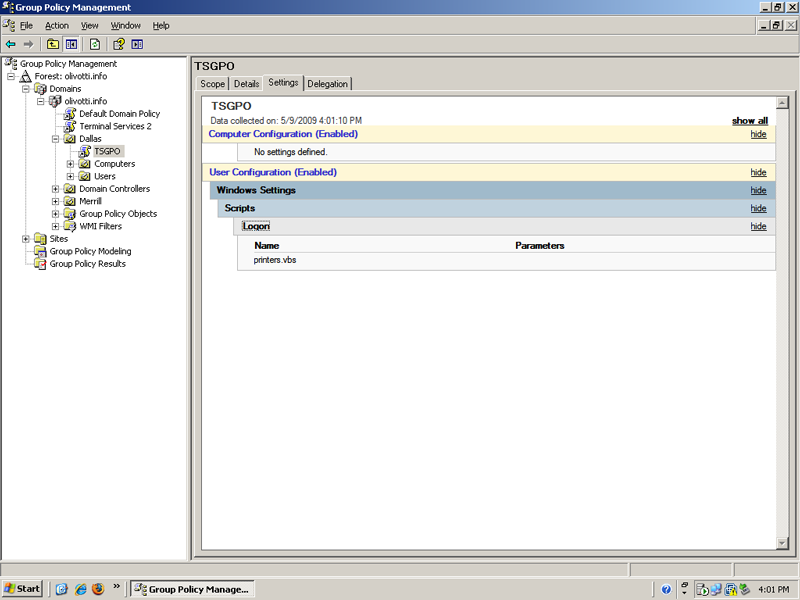
Click on Image
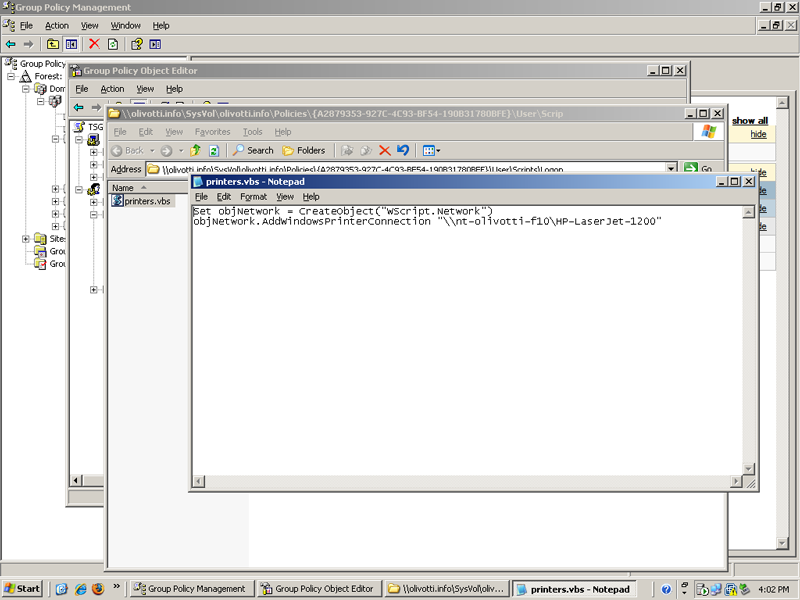
|
Logon Scripts With Group Policy
Now in this exercise I wanted to deploy the printers at logon. To do this I used Group Policy's from Active Directory. I made a logon script with vb and placed it in my group policy under Windows Settings > Scripts > Logon in the User Configuration section. I then linked my group policy to organizational units that my users were in.
|
|